Regions Configuration
With our region configuration this is where we’re specifying what the default audio codec is for our calls. But remember this isn’t necessarily saying that between some particular two locations we’re going to use G.729. But it is saying that we are not going to use a codec that takes anymore bandwidth than for example G.729 with an 8K payload. So we go in and we can specify between the regions which codecs we wish to support.
Locations Configuration
Locations are where we specify, for our call admission control (CAC), the amount of bandwidth we have. So we can regulate the audio quality and video availability by limiting the amount of bandwidth that’s available for the different types of calls. And remember this is kind of a hub and spoke topology and we are only talking about a centralized deployment, so it’s basically the bandwidth that’s available between the headquarters and the branch location.
Device Pools Configuration
Device pools allow us to tie lots of different entities together and then apply it to phones. It’s kind of like a template, but in order to utilize a device pool properly we need to have gone ahead and created some of the options that we’re going to populate with. But each device is associated with a device pool and we go in to system device pool option and now we can go in add a new device pool and we can configure things like the time and date group that’ll be associated with this device pool, the region, a softkey template. And there’s just a ton of options that we have in here that we can populate and now turn around and take that device pool and then apply it to an IP phone or groups of IP phones and now they all have those similar characteristics.
Device Settings Configuration
The device settings configuration lets us go in and set up common configure options for our IP phone. So it’s another template if you will and now the device configuration can be assigned to a device or a device pool. Again, they can pull this information and we don’t have to go into each and every phone and individually configure these settings.
Device Defaults Configuration
Here’s an example of what the Device Defaults Configuration page looks like.
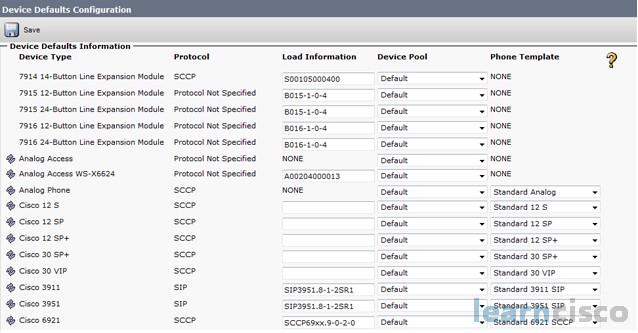
It has all the different phone types and then what we can do, is we can define the default firmware, the device pool – maybe it’s a default device pool we want to associate with them – the phone button template, and all of this now can be pulled when the phone registers with the Communications Manager.
Phone Button Template Configuration
Now our phone button template is a way that we can go ahead and create markers for the directory numbers, the speed dials, functions keys like call park, call pickup options, and each IP phone has one phone button template that’s been assigned. There’s default phone button templates and what we can do is we can copy those and then modify them to our individual needs.
Softkey Template Configuration
Softkey templates are where we really get a lot of configuration options. Remember the softkey buttons are across the bottom of the LCD display on most phones and we can go into the Device > Device Settings > Softkey Template. There’s a whole bunch of default templates out there. We can’t delete them or modify those, but we can copy them and then make the modifications. That’s honestly the easiest way to do this. And now through all the different call states we can add and remove and reshuffle the buttons, so that maybe certain buttons appear before others. Because we can go on and on, we can give a more option once we filled up the first row of softkey buttons we can hit more, now we can see some more softkey buttons across the button and more. So, we do have a lot of flexibility here in our softkey layout. Again, I would start with one of the templates, make a copy of it and then customize it adding or removing or modifying the buttons that are going to display or really the verbiage and features that will display above those softkey buttons.
Common Phone Profile Configuration
Now there’s a common phone profile we can configure, there’s a default, so we don’t necessarily have to do this, but if we want to go in and set up some parameters like the phone password, do not disturb (DND), maybe a background image – all of that can be associated with this common phone profile and then we can associate that with the phone.
Configuration Methods and Tools
There are several ways we can add phones to the system. We can do it manually, but we also have auto-registration, where devices are automatically added to the system. They get some default settings though, like directory numbers, but you could go in afterwards and modify that, you can change it. So you might want to do this to start with and then go back afterwards and make some modifications. Now, how could we make some of these modifications? We could use the Bulk Administration Tool – BAT.
BAT allows you to first of all add large numbers of devices into the system, but It also allows you to change parameters. So let’s say when you set things up, you made a mistake for example and you chose a certain calling search space that you wanted to apply to everybody and it was wrong, you could use the BAT tool to actually change that. MAC addresses are required in the BAT files, if we’re using this though to add telephones, but it’s a spreadsheet. So, sometimes that can be a little easier, you can cut and paste the MAC addresses into the spreadsheet and then add these phones in.
We also have the Cisco Unified Communications Manager Auto-Register Phone Tool. MAC addresses not needed, this is cool. But we do have to have some additional software operating. We have to have the custom response solution software package running for this to work and it is kind of complex to set this up, but if you’re rolling out 30,000 IP phones, I’m thinking this might be a more palatable solution, than trying to get all those MAC addresses into like a BAT spreadsheet for example or even adding them one by one.
Our Recommended Premium CCNA Training Resources
These are the best CCNA training resources online:
Click Here to get the Cisco CCNA Gold Bootcamp, the most comprehensive and highest rated CCNA course online with a 4.8 star rating from over 30,000 public reviews. I recommend this as your primary study source to learn all the topics on the exam.

Want to take your practice tests to the next level? AlphaPreps purpose-built Cisco test engine has the largest question bank, adaptive questions, and advanced reporting which tells you exactly when you are ready to pass the real exam. Click here for your free trial.
