Cisco Unified Communications Manager Web Interface
In order to access as an Administrator our Communications Manager, we need to get in via that Graphical User Interface. In order to do that we need to use a secure connection and that’s https. Then we specify the IP address and then depending upon which menu option we want to go into we can specify that. For example CCM Admin, that gets you into that main web page, from there, there’s actually a drop-down menu that lets you go between the Serviceability menu, the Disaster Recovery options, and the Operating System Administration. You can also go straight to them by putting the appropriate CCM service or DRF or CM platform after the IP address to gain access straight to that menu option. Most of our configuration though is done in that main Administrative page. This is where we setup our Presence Groups, our Device Mobility, our Calling Search Spaces, Music on Hold, and there is just a list of mile long. So we’re going to probably spend the majority of our time in that Administrative page, but we’ll also take a look at the Serviceability and Disaster Recovery and Operating System.
CUCM Serviceability
Within the Serviceability menu we can get into our Call Detail Records. And this is where we can view information about how calls are setup and really do some troubleshooting, as well as use these records for billing purposes.

If you wanted to bill every time you made certain phone calls on behalf of a client, you could use your Call Detail Records to look at the time spent for that particular client. We also can setup alarms and traces; this is great to give us an indicator. If a certain event is occurring in our system or maybe running low on a resource and we have something going wrong, it can then notify us and say “Hey you know this event that you were looking for has happened” and we can then go in and rectify the situation or do whatever is necessary to fix it. Also, we can start and stop services. Now services on your Communications Manager Server include things like Music on Hold. Maybe I don’t want my Publisher to be a Music on Hold server, so what I can do is not activate that service. But I could activate it maybe if I had a standalone server running Communications Manager that I want to dedicate as a Music on Hold server, I’d turn that service on that particular server. Now let’s say something happened and it wasn’t functioning properly, what is the first thing we tell everybody – “reboot”. Well we don’t want you to reboot, but what you could do is stop and then restart a network service, if it was not performing properly. We also can go in and setup our Simple Network Management Protocol Settings from Serviceability, as well as Configure Serviceability reports.
CUCM Services
There are two major areas that we can set services up for. One of them is network services, the other is features. With network services, we typically don’t mess with these much, because these are automatically activated and required for the operation of that individual server. But feature services that’s where something like Music on Hold or TFTP services can be selected for that server to be functioning or running for your telecommunications solutions.
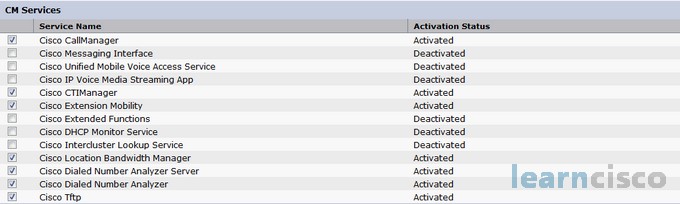
So for example, if we wanted a server to be a TFTP server, we would go under Feature Services and then Activate that service and everyone of these features is going to need to be manually activated. So if you want TFTP running on this you have to activate it, if you want Music on Hold you going to have to activate that. And with Music on Hold, it’s typically the voice media streaming application that we’re looking for to get up and running for Music on Hold to function.
CUCM Operating System
The Operating System option allows us to go in and check our hardware and software status. We could upgrade this system from within the operating system area. We can also update IP addresses, view them. We can ping, this is a great place for testing connectivity, so we can ping other network devices. And we can even go in and manage remote support for technical assistance. So let’s say things are just at that point where you need Cisco’s TAC to come in and work on your system, then you can Activate the Manage Remote Support for that Technical Assistance Center to get in and help you.
Disaster Recovery System
The Disaster Recovery System does just that. It helps us in the event of a disaster. This is where we’re able to setup our backups and our restores. And we can go in and setup when we want to have a backup occur, or we could schedule a backup job. So, maybe if you’re going to do an upgrade, for example. You might want to go out and do a good backup before you do that upgrade, in case something were to go wrong. And this gives you a restore wizard with all of the restore history to bring everything back online, and it even monitors your current restore status in the situation. So, the Disaster Recovery System gets you back in running, as well as backing up when you need to.
Cisco Unified Reporting
Instead of having to go all over the place to try to find out what’s going on in the system, there is a reporting tool. You can generate, run, and download System Reports. And it gathers up all this information for you and it gathers it from both your publisher servers and your subscriber servers. So you don’t have to go to each server and try to issue these reports. You can do it in a central location.
Our Recommended Premium CCNA Training Resources
These are the best CCNA training resources online:
Click Here to get the Cisco CCNA Gold Bootcamp, the most comprehensive and highest rated CCNA course online with a 4.8 star rating from over 30,000 public reviews. I recommend this as your primary study source to learn all the topics on the exam.

Want to take your practice tests to the next level? AlphaPreps purpose-built Cisco test engine has the largest question bank, adaptive questions, and advanced reporting which tells you exactly when you are ready to pass the real exam. Click here for your free trial.
